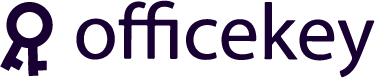Everything You Need to Know About Windows 11 Pro Key
Windows 11 Pro: A Comprehensive Guide to the Ultimate Operating System is an in-depth resource that provides detailed insights into the latest operating system from Microsoft. With a focus on productivity, security, and usability, Windows 11 Pro offers advanced features that cater to the needs of business professionals, IT managers, and tech enthusiasts alike. This guide dives into the intricacies of Windows 11 Pro, covering its key features, benefits, installation process, and more. Whether you seek to maximize efficiency in your work environment or explore the cutting-edge advancements in the world of operating systems, Windows 11 Pro is the ultimate solution that unlocks limitless possibilities for your computing experience.
What is Windows 11 Pro?
Windows 11 Pro is a version of the Windows 11 operating system tailored for professional use. It includes all the features of Windows 11 Home, with additional capabilities aimed at business and advanced users. These enhancements make it an ideal choice for a range of professional environments.
Key Features of Windows 11 Pro
Windows 11 Pro boasts a variety of features that set it apart from its predecessors and competitors. Here are some of the most notable:
- Enhanced Security: With Windows 11 Pro, security is a top priority. It includes BitLocker, which provides full disk encryption to protect your data, and Windows Information Protection (WIP) to safeguard against data leaks.
- Remote Desktop: This feature allows you to remotely access your PC from another device, making it easier to work from anywhere.
- Windows Update for Business: This feature provides greater control over updates, allowing you to defer updates and ensure they don’t interfere with your work.
- Hyper-V: This built-in virtualization tool enables you to create and run virtual machines, making it easier to test software and run different operating systems.
- Enterprise State Roaming: With an Azure Active Directory account, you can synchronize your settings across multiple devices, ensuring a consistent user experience.
Benefits of Upgrading to Windows 11 Pro
Upgrading to Windows 11 Pro can bring numerous benefits to your professional and personal computing experience:
- Increased Productivity: The enhanced multitasking capabilities, such as Snap Layouts and Snap Groups, help you organize your workspace efficiently.
- Improved Performance: Windows 11 Pro is optimized for speed and performance, providing a smoother and more responsive experience.
- Better Collaboration: Integrated Microsoft Teams and improved support for virtual meetings and collaboration tools make it easier to work with colleagues, no matter where they are.
- Advanced Management Tools: Features like Group Policy Management and Mobile Device Management (MDM) provide IT administrators with the tools they need to manage devices effectively.
How to Obtain a Windows 11 Pro Key
Obtaining a Windows 11 Pro Key is straightforward. You can purchase it directly from the Microsoft Store, authorized resellers, or through volume licensing if you are a business. Here are the steps to follow:
- Visit the Microsoft Store or Authorized Reseller: Ensure you are buying from a legitimate source to avoid counterfeit keys.
- Choose the Right Version: Select Windows 11 Pro and proceed to purchase.
- Receive Your Key: Once the purchase is complete, you will receive a product key, either digitally or physically.
- Activate Windows 11 Pro: Enter the key during the installation process or through the Settings menu to activate your copy of Windows 11 Pro.
Installation Process for Windows 11 Pro
Installing Windows 11 Pro is a straightforward process. Here is a step-by-step guide to help you through it:
System Requirements
Before you begin, ensure your PC meets the minimum system requirements for Windows 11 Pro:
- Processor: 1 GHz or faster with at least 2 cores on a compatible 64-bit processor.
- RAM: 4 GB or more.
- Storage: 64 GB or larger storage device.
- Firmware: UEFI, Secure Boot capable.
- TPM: Trusted Platform Module (TPM) version 2.0.
- Graphics Card: DirectX 12 compatible graphics / WDDM 2.x.
- Display: >9” with HD Resolution (720p).
Installation Steps
- Back Up Your Data: Before starting the installation, ensure all your important data is backed up.
- Download the Installation Media: Use the Windows 11 Installation Assistant or download the ISO file from the Microsoft website.
- Create a Bootable USB Drive: Use tools like Rufus to create a bootable USB drive with the Windows 11 Pro installation files.
- Boot from USB: Insert the USB drive into your PC and restart. Enter the BIOS/UEFI settings and set the USB drive as the primary boot device.
- Start the Installation: Follow the on-screen instructions to begin the installation process. Enter your Windows 11 Pro Key when prompted.
- Complete the Setup: Once the installation is complete, customize your settings and install necessary drivers and updates.
Common Issues and Troubleshooting Tips
While installing and using Windows 11 Pro, you may encounter some common issues. Here are a few tips to help you troubleshoot:
- Activation Problems: If your Windows 11 Pro Key isn’t working, double-check that you have entered it correctly. Ensure your internet connection is stable and try activating again. If the problem persists, contact Microsoft Support.
- Compatibility Issues: If your PC doesn’t meet the system requirements, you may face installation issues. Use the PC Health Check tool to verify compatibility and upgrade your hardware if necessary.
- Driver Issues: Ensure all your drivers are up to date. Visit the manufacturer’s website to download the latest drivers for your hardware.
- Performance Issues: If your PC is running slow, check for background processes that may be consuming resources. Use Task Manager to identify and close unnecessary applications.
Conclusion
Windows 11 Pro is a powerful and versatile operating system that offers numerous benefits for professional and advanced users. From enhanced security features to improved productivity tools, it is designed to meet the needs of today’s dynamic work environments. By following the steps outlined above, you can easily obtain and install your Windows 11 Pro Key, unlocking the full potential of your PC.
you can get Windows 11 Pro here