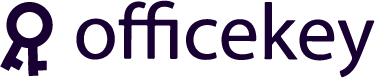Unlocking the full potential of your Windows and Microsoft Office products is a breeze when you know the right steps. In this guide, we’ll walk you through the straightforward process of activating your keys purchased from Officekey.store. Let’s dive in and ensure your software is up and running without any hassle.
First, locate the product key you received from Officekey.store. This key is typically a 25-character alphanumeric code.
Follow the on-screen instructions. Once the key is verified, your Windows will be activated and ready to use.
Activating your Windows and Microsoft Office keys from Officekey.store is a straightforward process when you follow these steps. By ensuring you have the correct product key and following the outlined instructions, you’ll minimize frustration and maximize productivity. Enjoy your newly activated software and the enhanced features it brings to your digital experience!